This is a step-by-step illustrated guide on how to enable mail forwarding for Hotmail.
This is very useful when you have so many email accounts and you want all emails to be forwarded to a single email address.
Step 1 ) Login to the hotmail account that you wanted to forward incoming emails to another email account.
Step 2) Click Options at the upper right corner of Hotmail Windows, as shown in the picture below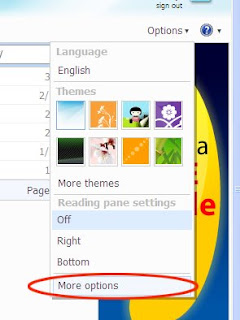
Step 3) Select Forward mail to another e-mail account, see picture below
Step 4) Select Forward your mail to another e-mail account , and fill in the forwarding address at the box provided.
Step 5) Finally Click Save, All emails received by this email address will then be forwarded to the email address specified in step 4.
How to forward incoming emails for Hotmail
Posted by nika perales | 3:27 PM | E-mail, Tutorials, Web | 0 comments »
Subscribe to:
Post Comments (Atom)

0 comments
Post a Comment