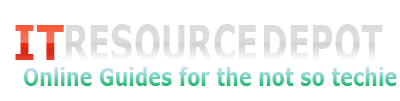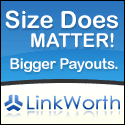"Nokia E71x is the Thinnest Smartphone " that will soon be available with the nation's largest fastest 3G network.
Nokia E71x, the thinnest smartphone, helps you combine your personal and business life. With a seamless user interface, it equipped mobile email, and personal information management features, the wonderful Nokia E71x helps you organize your life at lesser effort. It is packed with Built-in GPS with AT&T Navigator, instant messaging, Video Sharing, Wi-Fi, and Internet access. You can stay connected with the things that are very valuable to you so you can do more while you are on the move. Nokia E71x is equal to the combined capabilities of all your pocket devices.
How to delete your unused yahoo account
Posted by nika perales | 3:57 AM | E-mail, Tutorials, Web | 0 comments »If you want to delete your unused yahoo account then follow these steps
Go to https://edit.yahoo.com/config/delete_user
Login using the yahoo account ID that you want deleted.
When asked for the password once again,enter it, and click on “Terminate this account”. And it will be deleted
How to access a remotely viewable camera that is behind a firewall or router or is using a dynamic IP.
Posted by nika perales | 8:29 PM | Dynamic DNS, Surveillance Camera, Tutorials | 0 comments »This illustrated step-by-step guide is intended for people or businesses that are using remotely viewable cameras in their establishments, Homes or Offices which are behind firewalls, routers or is using a dynamic IP.
Step 1) Create an account with with No-IP.com, and verify your account.
take note of your username and password as you will need this later.
Step 2) login in to NO-IP.com using the account you created above. Once you are logged in Click on Add a Host, see picture below
Step 3) Next fill in the necessary Details
Hostname: This will be the address that you will use to view your camera using
the web. Note beside the Hostname text field is a dropdown list that allows you to choose from any of the NO-IP.com free Domains. Ex. myRemoteCameraViewer.hopto.org
This means that I will use the address http://myRemoteCameraViewer.hopto.org to view my camera
Host Type: Select (o) DNS Host (A)
Leave the rest as is and click on Create Host, refer to picture below
Step 4) Go to Download Client. Refer to picture below
Step 5) Install the Client you downloaded in step 4 to the computer that serves as your DVR Server, Just Click next until the set-up finishes.



Step 6) Fill in the username and password, use the account you created at Step 1
Step 7) You should see the hostname you used back at Step 3, select that from the list by clicking on the box beside it. Note: when you click the hostname you will see a message similar to
“[Sun 11:26] Updating host: myremotecameraviewer.hopto.org
[Sun 11:26] myremotecameraviewer.hopto.org: DNS is current, no update needed.”
And that’s it you can start viewing your camera from anywhere in the world using the hostname that you chose at step 4. Enjoy and Start viewing your camera