This illustrated step-by-step guide is intended for people or businesses that are using remotely viewable cameras in their establishments, Homes or Offices which are behind firewalls, routers or is using a dynamic IP.
Step 1) Create an account with with No-IP.com, and verify your account.
take note of your username and password as you will need this later.
Step 2) login in to NO-IP.com using the account you created above. Once you are logged in Click on Add a Host, see picture below
Step 3) Next fill in the necessary Details
Hostname: This will be the address that you will use to view your camera using
the web. Note beside the Hostname text field is a dropdown list that allows you to choose from any of the NO-IP.com free Domains. Ex. myRemoteCameraViewer.hopto.org
This means that I will use the address http://myRemoteCameraViewer.hopto.org to view my camera
Host Type: Select (o) DNS Host (A)
Leave the rest as is and click on Create Host, refer to picture below
Step 4) Go to Download Client. Refer to picture below
Step 5) Install the Client you downloaded in step 4 to the computer that serves as your DVR Server, Just Click next until the set-up finishes.



Step 6) Fill in the username and password, use the account you created at Step 1
Step 7) You should see the hostname you used back at Step 3, select that from the list by clicking on the box beside it. Note: when you click the hostname you will see a message similar to
“[Sun 11:26] Updating host: myremotecameraviewer.hopto.org
[Sun 11:26] myremotecameraviewer.hopto.org: DNS is current, no update needed.”
And that’s it you can start viewing your camera from anywhere in the world using the hostname that you chose at step 4. Enjoy and Start viewing your camera
How to access a remotely viewable camera that is behind a firewall or router or is using a dynamic IP.
Posted by nika perales | 8:29 PM | Dynamic DNS, Surveillance Camera, Tutorials | 0 comments »
Subscribe to:
Post Comments (Atom)




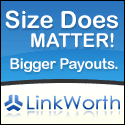


0 comments
Post a Comment