This is a step-by-step illustrated guide on how to enable mail forwarding for gmail.
This is very useful when you have so many email accounts and you want all emails to be forwarded to a single email address.
Step 1 ) Login to the Gmail account that you wanted to forward incoming emails to another email account.
Step 2) Click on Settings located at the upper right corner of the gmail window. 
Step 3) Select Forwarding and POP/IMAP by clicking on it. 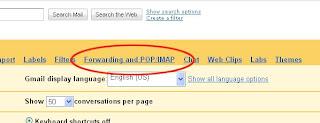
Step 4) Select Forward a copy of incoming mail to and type the email address that will receive the forwarded emails. Also in the box beside the forwarding address you can choose if you want Gmail to keep copy of the forwarded emails or delete it after forwarding
Step 5) Click Save Changes, All emails received by this email address will then be forwarded to the email address specified in step 4.
How to forward incoming mails for Gmail
Posted by nika perales | 3:07 PM | E-mail, Tutorials, Web | 0 comments »
Subscribe to:
Post Comments (Atom)




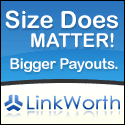


0 comments
Post a Comment