Moving my documents to another drive, or location saves you the time of having to backup your files when you need to reformat your PC or when you delete your windows user name.
Steps in Moving My Documents to another location
1)Right Click the My Documents folder on your Desktop and click properties
2) Click on Move, and locate the drive or folder where you want My Documents moved. Click on new folder if you want to create a new folder where you want your documents to be placed
3)Click Ok, then click Apply. You will be then prompted by a message like the 1 below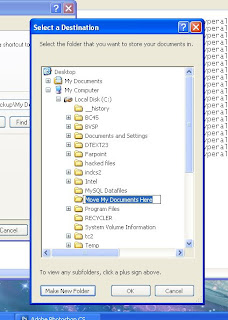
4)Click Yes to confirm that you want the My Documents moved...
now everytime you do a reformat you need not worry about losing your important documents because you already have them on a separate drive.
Note: This guide also works when you want to point back My Documents folder on your desktop after reformatting to the location where you have moved it during the previous times. Just locate the folder that contains all your documents, instead of a new location and then proceed with the rest of the guide
How to move my documents to another location
Posted by nika perales | 7:45 AM | Windows Tutorials, Windows XP Guides | 0 comments »
Subscribe to:
Post Comments (Atom)

0 comments
Post a Comment